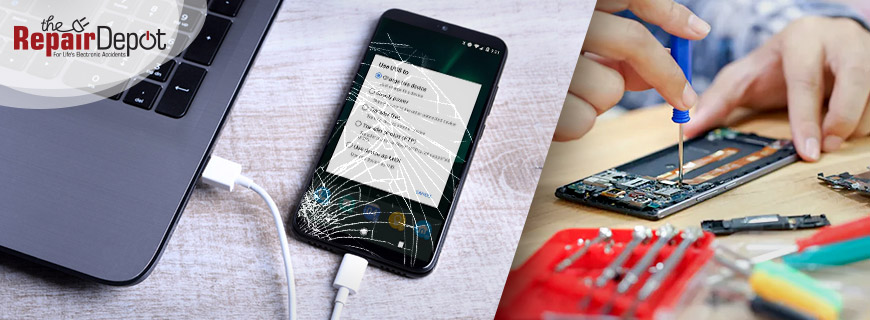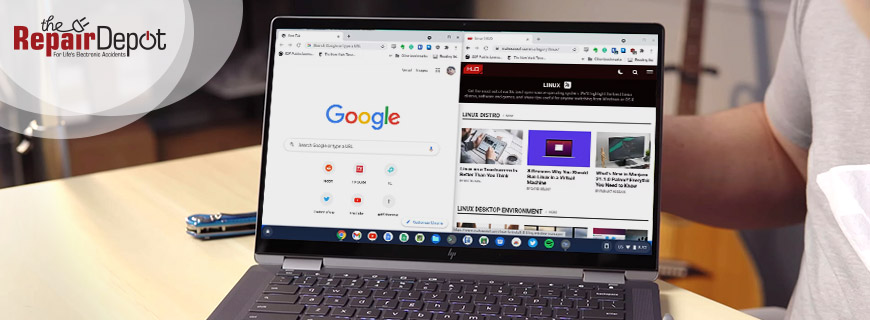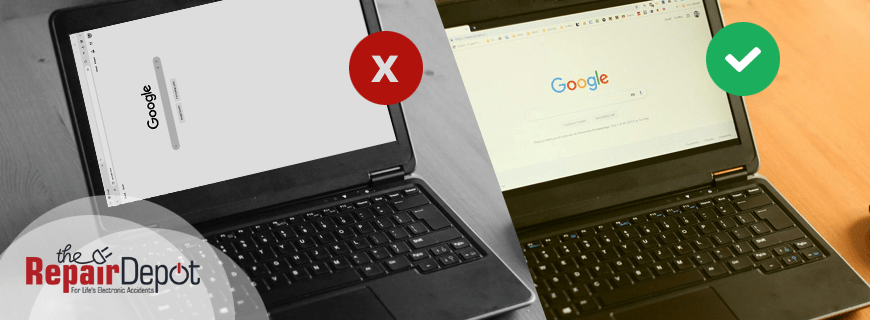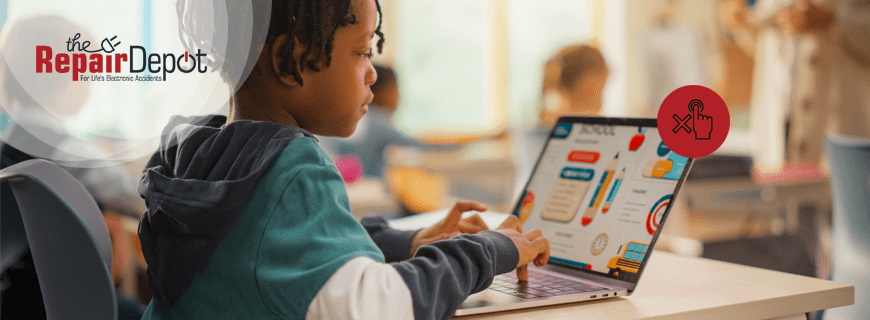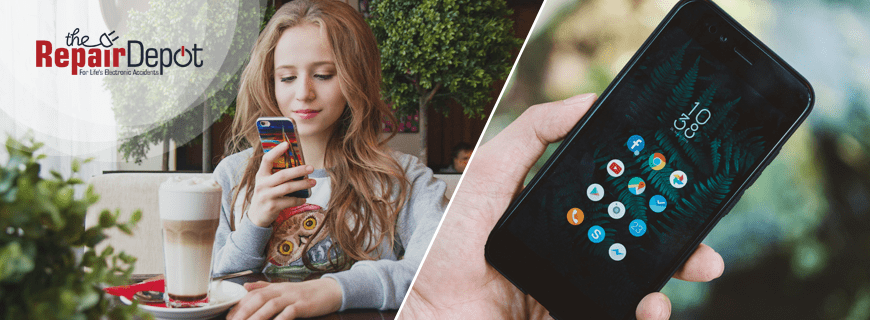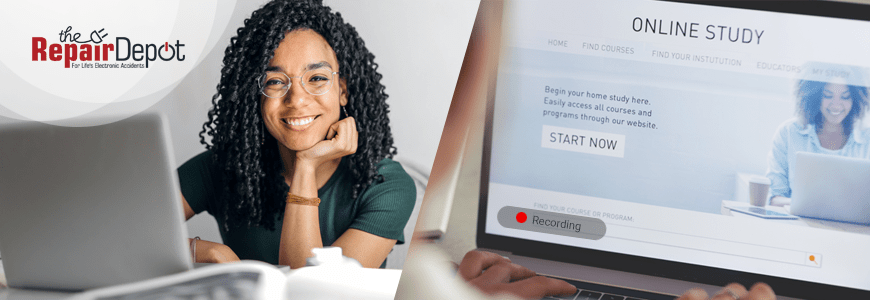Services

All services are backed with a 90-Day Warranty on all parts and labor.
Read Our Warranty Policy How Does Online Repair Work Most Common RepairsBox Request

Each box has been designed to keep your device safe during transportation to and from our facilities.
How Does It WorkBuy Parts
Hi, We are currently updating our available inventory for direct purchases!
Please submit a quote request for the time being.
Buy Parts

Searching for an unlisted part?
We will find it for you, please click below to request a quote.
Customer Service
Recent Blog Posts