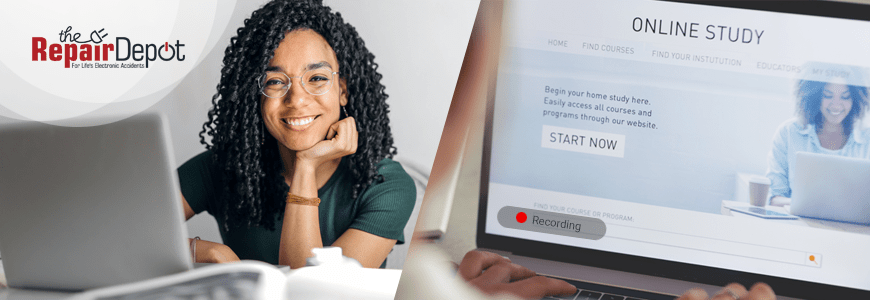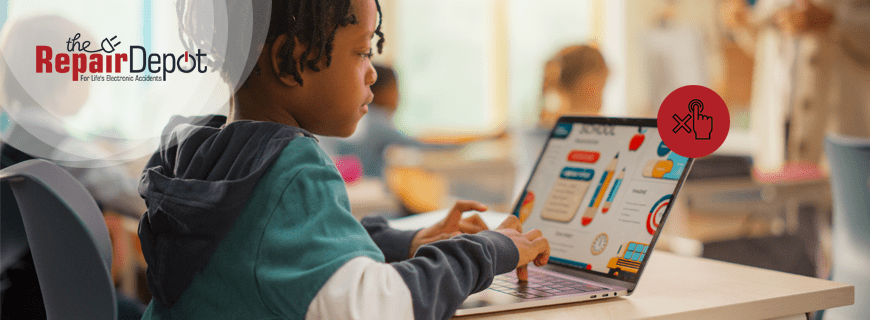
If you have a Chromebook with a touchscreen, there are times when it can feel more like a hindrance than a help. Maybe you’re tired of accidental taps messing things up, or you just want to stick to the keyboard and touchpad. Whatever the case, there is a way to turn off the touchscreen on your Chromebook. We’ll show you how to do it.
Why Would You Need To Turn Off the Touchscreen on a Chromebook?
Touchscreens are great, but sometimes they can get in the way. Turning off the touchscreen can be helpful if you want to:
- Avoid accidental taps: It’s easy to accidentally tap the screen by mistake, which can get annoying fast.
- Keep it simple: You don’t need touch input for everyday tasks.
- Manage a cracked screen: If your Chromebook screen is cracked, disabling the touchscreen can prevent further issues and make it easier to use the device until it’s fixed.
- Save battery: The touchscreen can consume more power, so turning it off can help your Chromebook last a bit longer on a charge.
- Childproof the device: If kids use the Chromebook, disabling the touchscreen can prevent accidental changes or distractions.
How to Disable the Touchscreen on a Chromebook
To turn off the touchscreen on your Chromebook, you must first access the Chrome Flags menu and enable the debugging keyboard shortcuts flag. The Chrome Flags menu contains experimental features and the specific flag you’ll enable in this case – debugging keyboard shortcuts – is perfectly safe.
Once the flag is enabled, you’ll be able to use a simple keyboard shortcut to toggle the touchscreen on or off as needed. But don’t worry – it doesn’t require any advanced tech skills to do this, and we’ve got all the steps laid out for you. Here’s what to do:

- Open Google Chrome on your Chromebook, type in "chrome://flags" in the address bar and press enter.
- Type in “debugging” or “debugging keyboard shortcuts” in the search box.
- Locate “Debugging keyboard shortcuts.” It should be disabled by default.
- Click “Enable” in the drop-down menu.
- A “Restart” button will appear at the bottom of the Flags menu. Click it to restart your device.
- Once your Chromebook restarts, press Search + Shift + T to turn off the touchscreen.
After pressing the keys, the touchscreen should immediately stop responding. Test it by trying to interact with the screen. If you change your mind or need touch input for a specific task, simply repeat the shortcut (Search + Shift + T) to turn it back on.
If the above steps don’t work, ensure your Chromebook is updated to the latest version of Chrome OS. Some features or shortcuts might not be available on older versions. Learn how to update a Chromebook. |
It’s also worth mentioning that certain managed Chromebooks (like those issued by schools or workplaces) may have developer mode disabled. In this case, you must contact your administrator to make changes. |
 Dealing with a cracked screen or another Chromebook issue? Don’t wait to get it fixed – a quick repair can save you time, frustration, and the cost of replacing your device. At The Repair Depot, we specialize in fast and affordable Chromebook repairs to get your device back in perfect working condition. Get your Chromebook repair quote today!
Dealing with a cracked screen or another Chromebook issue? Don’t wait to get it fixed – a quick repair can save you time, frustration, and the cost of replacing your device. At The Repair Depot, we specialize in fast and affordable Chromebook repairs to get your device back in perfect working condition. Get your Chromebook repair quote today!
Looking for replacement parts to fix your Chromebook yourself? From screens to batteries to keyboards, The Repair Depot has the parts you need to repair your broken Chromebook. We offer competitive rates and quick shipping so you can get the parts and fix your device in no time! Get your Chromebook parts quote today!








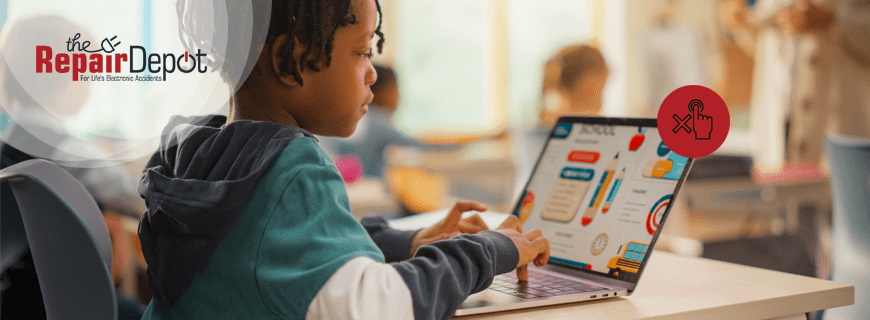
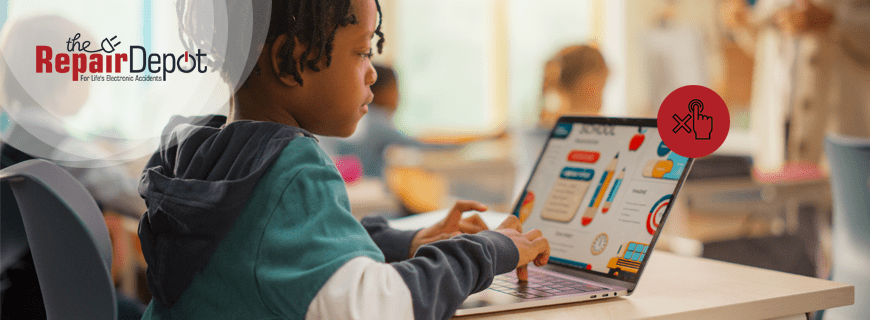

 Dealing with a cracked screen or another Chromebook issue? Don’t wait to get it fixed – a quick repair can save you time, frustration, and the cost of replacing your device. At The Repair Depot, we specialize in fast and affordable Chromebook repairs to get your device back in perfect working condition. Get your
Dealing with a cracked screen or another Chromebook issue? Don’t wait to get it fixed – a quick repair can save you time, frustration, and the cost of replacing your device. At The Repair Depot, we specialize in fast and affordable Chromebook repairs to get your device back in perfect working condition. Get your