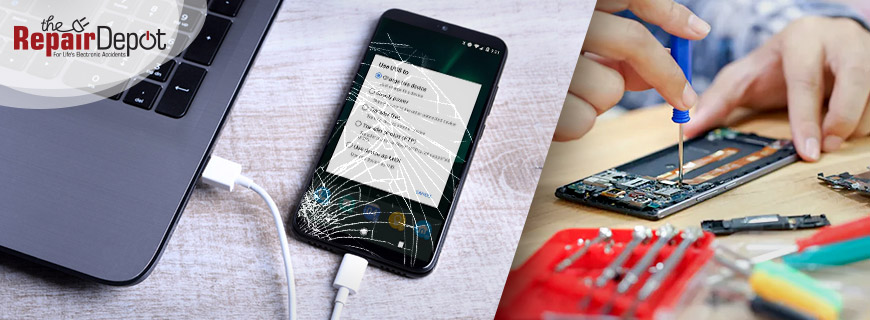Connecting your phone to your TV is a great way to enjoy your favorite content on a bigger screen. Whether you want to stream movies, show off photos to family and friends, or play games, there are several simple ways to do this. In this guide, we’ll walk you through how to connect your phone to your TV – iPhone or Android, smart TV or not-so-smart TV.

How to Cast (Mirror) Phone to TV
Most smart TVs these days support screen mirroring or casting right out of the box. If you have a smart TV, here’s how to connect your phone to your TV wirelessly:
First, make sure your phone and TV are on the same Wi-Fi network.
For iPhones:
- Swipe down from the top right of your screen to open Control Center.
- Tap Screen Mirroring.
- Select your AirPlay-compatible TV (like an Apple TV or smart TV with AirPlay built-in).
- Follow the instructions on your iPhone and TV screen. If an AirPlay passcode appears on your TV screen, enter the passcode on your iPhone.
- Your phone screen should now show up on your TV.
To stop mirroring your iPhone, open Control Center, tap Screen Mirroring, and then tap Stop Mirroring.
For Android phones:
- Swipe down to open your Quick Settings.
- Look for Cast, Smart View, or Screen Mirror (these options vary by make and model).
- Tap it, and select your TV from the list.
- Your phone screen should now show up on your TV.
To stop mirroring your Android phone, open Quick Settings, look for Smart View, Cast or Screen Mirror, and tap "Disconnect" or "Stop Casting."
If your TV doesn’t automatically go into screen mirroring mode, open the TV Menu using your remote, select Source/Input, and then select Screen Mirroring or a similar option.
How to Cast Phone to TV Using A Streaming Device
Devices like Chromecast, Amazon Fire Stick, or Roku make it easy to cast or mirror your phone to your TV. Simply plug the streaming device into your TV’s HDMI port, complete the setup, and connect it to your Wi-Fi network. Once everything is ready, you can use your phone to cast or mirror your screen using the device’s app or built-in features.
 For example:
For example:
Chromecast: Open a cast-enabled app (like YouTube or Netflix), tap the Cast icon, and select your TV.
Fire Stick/Roku: Use screen mirroring options available in the device’s settings.
These devices are affordable and are a great option if you don't have a smart TV.
How to Connect Phone to TV with HDMI
Sometimes, a wired connection is the better choice, especially if your Wi-Fi is slow or unreliable. Your phone will need to be positioned close to the TV, and you will need the correct adapter or cable.
For iPhones:
Depending on your iPhone model, you’ll need a Lightning Digital AV Adapter, Lightning to VGA Adapter, USB-C Display AV Adapter, or USB-C VGA Multi-port Adapter, along with an HDMI cable.
- Plug the adapter into your iPhone.
- Plug one end of the HDMI cable into the adapter and the other into your TV.
- Switch your TV to the correct HDMI input.
- Your iPhone screen should appear on the TV automatically.
 For Android Phones:
For Android Phones:
Many Androids support USB-C to HDMI. You'll just need a USB-C to HDMI cable or adapter.
- Plug the USB-C end of the adapter or cable into your Android phone.
- Connect the HDMI end to your TV. If you’re using an adapter, you’ll also plug an HDMI cable into it and then into your TV.
- Switch your TV to the correct HDMI input.
- Your screen should automatically show up on the TV.
Not all Android phones support video output through USB-C. Samsung Galaxy, Google Pixel, and newer OnePlus phones usually do, but some older or budget models don’t. Check your phone’s specs first.
Make sure your adapter or cable supports 4K or HD if you want high-quality video.
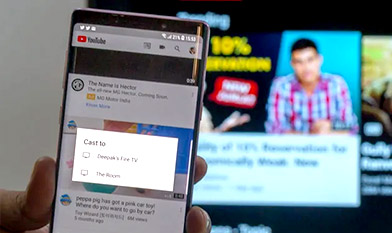 Don't Forget that Some Apps Support Direct-to-TV Streaming
Don't Forget that Some Apps Support Direct-to-TV Streaming
Some apps allow you to stream directly to your TV without full-screen mirroring. For example, YouTube lets you cast to smart TVs. Netflix, Disney+, and Spotify all support casting from within their respective apps.
Just look for the Cast or AirPlay icon while you’re watching or listening, tap it, and select your TV.
What to do If Your Phone Won't Connect to Your TV
If your phone doesn’t detect the TV or you don't see your screen mirrored, it's always a good idea to:
- Check the TV input/source.
- Enable screen mirroring manually from your TV’s settings.
- Check if your phone and TV are connected to the same Wi-Fi network.
- Restart both devices and try again.
Keep in mind that a wired connection typically offers the best performance, with less delay and better video quality. Wireless is super convenient, but it may lag slightly depending on your Wi-Fi strength and your phone’s capabilities.
 Need Phone Repairs Before You Can Connect? Don’t Wait!
Need Phone Repairs Before You Can Connect? Don’t Wait!
Trying to connect your iPhone or Android to your TV, but your phone screen is cracked, your battery won’t hold a charge, or the port just won’t respond? We can help. From screen repairs to battery replacements, our expert repair team is here to get your phone back in perfect shape. Fast service, fair pricing, and repairs you can count on.
Grab your phone repair quote today and get back to enjoying your device – on and off the big screen!












 For example:
For example: For Android Phones:
For Android Phones: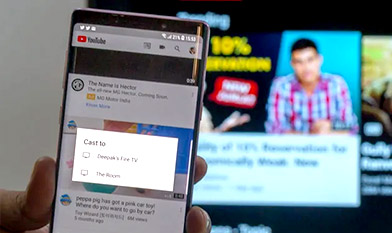 Don't Forget that Some Apps Support Direct-to-TV Streaming
Don't Forget that Some Apps Support Direct-to-TV Streaming Need Phone Repairs Before You Can Connect? Don’t Wait!
Need Phone Repairs Before You Can Connect? Don’t Wait!