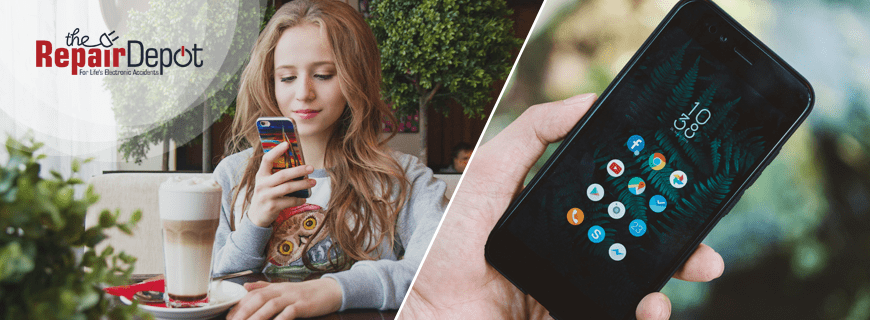Conference calls are an easy way to connect with multiple people at once, whether coordinating with coworkers, catching up with family, or planning an event with friends. The best part is that you don’t need third-party apps – both iPhones and Android phones have built-in conference call features. Let’s walk through how to set up a conference call on both types of devices.
How to Make a Conference Call on an iPhone
Setting up a conference call on an iPhone is simple – you can do it using the built-in Phone app to merge multiple calls into one. Here’s how:
- Open the Phone app and call the first person you want to add to the conference call.
- Once they answer, tap Add Call on your screen. This will put the first caller on hold.
- Call the second person from your contacts or dial their number.
- Once they answer, tap Merge Calls to connect everyone. Now, all three of you can talk together.
- You can add more people (usually up to five, depending on your carrier) by tapping Add Call and Merge Calls after each one answers.
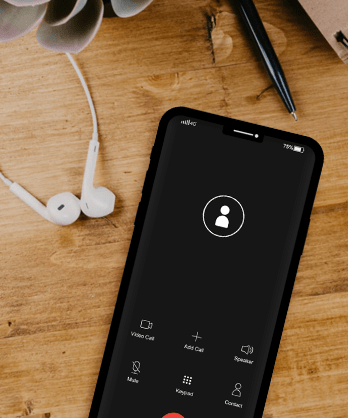
Manage the Conference Call
Once your conference call is underway, you can manage participants and control the conversation. Here’s how to remove, speak privately, or add new callers during the call:
- To remove someone from the call, tap "i" (info icon) next to their name and select End.
- To speak with someone separately, tap "i" (info icon) next to their name and select Private before merging back in.
- To add an incoming caller, tap Hold & Accept. Wait for the call to connect, then tap Merge Calls.
- To end the entire conference call, tap the red hang-up button.
Only the person who initiated the conference call has full control over managing participants, such as removing callers or speaking with someone privately.
How to Make a Conference Call on an Android
Android phones like Samsung Galaxy or Google Pixel also let you easily set up conference calls, though the process may vary slightly depending on your phone model. In general, you need to follow these simple steps:
- Open the Phone app and call the first person you want to include in the conference call.
- Once they answer, tap Add Call (plus icon) on your screen. This will put the first caller on hold.
- Call the second participant from your contacts or dial their number and wait for them to answer.
- Once they pick up, tap Merge or Merge Calls to combine them. Now, all three of you are on the same call.
- If you want to add more people, repeat the steps by tapping Add Call and Merge after each one answers. Most Android devices allow up to five or six people, but it depends on your carrier.

Manage the Conference Call
Once your conference call is in progress, you can manage participants as needed by tapping the down-facing arrow next to the conference call.
- To remove someone from the call, select Drop next to their name.
- To speak privately with one person, tap Split next to their name before merging again.
Only the person who started the conference call can manage participants, such as removing callers or speaking privately, while others can only stay on or leave the call.
Tips for Smooth Conference Calls
Now that you know how to make a conference call, here are some tips to make sure everything runs smoothly.
Check your carrier limits: The number of participants you can add, as well as options to merge, disconnect, or manage callers, varies by carrier and your phone plan. Most carriers limit conference calls up to five participants. Check with your carrier for specific details.
Choose a quiet location: Background noise can make it hard to hear. Try to find a quiet space with a strong signal before starting your conference call.
Consider using a headset: Holding your phone for an extended period can be uncomfortable. Use a headset for hands-free convenience and better audio clarity.
Mute when necessary: If you’re in a noisy place, muting yourself can help keep the call clear. Just remember to unmute when it’s your turn to talk.
Consider a conference call app: If you need extra features or to add more than five or six people, apps like Zoom, Google Meet, or Microsoft Teams can help.
 We all depend on our phones not only for communication but for just about everything. When something goes wrong, it can be a real hassle. If your iPhone or Android phone isn’t working properly or has been damaged, we’re here to get it back in shape.
We all depend on our phones not only for communication but for just about everything. When something goes wrong, it can be a real hassle. If your iPhone or Android phone isn’t working properly or has been damaged, we’re here to get it back in shape.
From screen repairs to battery replacements, The Repair Depot offers reliable, fast, and affordable repair solutions to get your device looking and running like new.
Don’t let phone issues get in the way of your day – get your phone repair quote today!










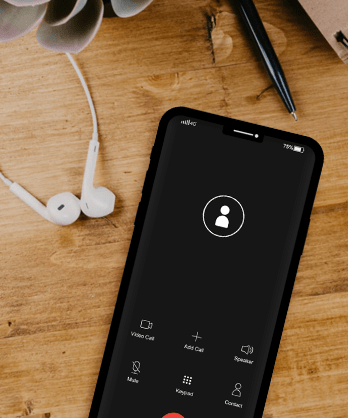

 We all depend on our phones not only for communication but for just about everything. When something goes wrong, it can be a real hassle. If your iPhone or Android phone isn’t working properly or has been damaged, we’re here to get it back in shape.
We all depend on our phones not only for communication but for just about everything. When something goes wrong, it can be a real hassle. If your iPhone or Android phone isn’t working properly or has been damaged, we’re here to get it back in shape.