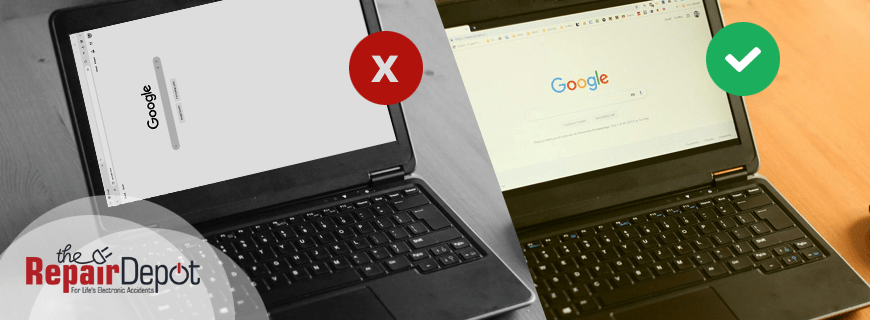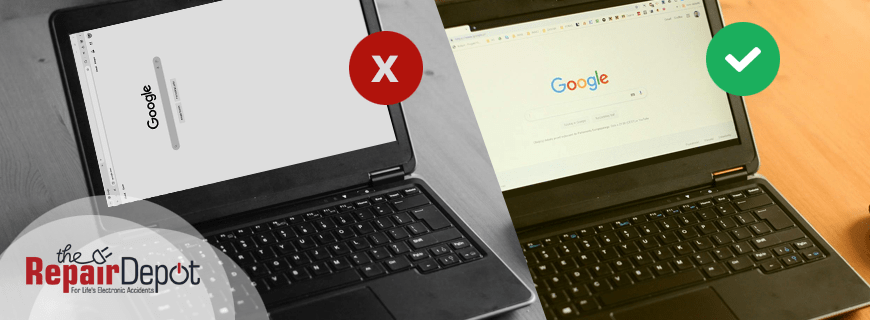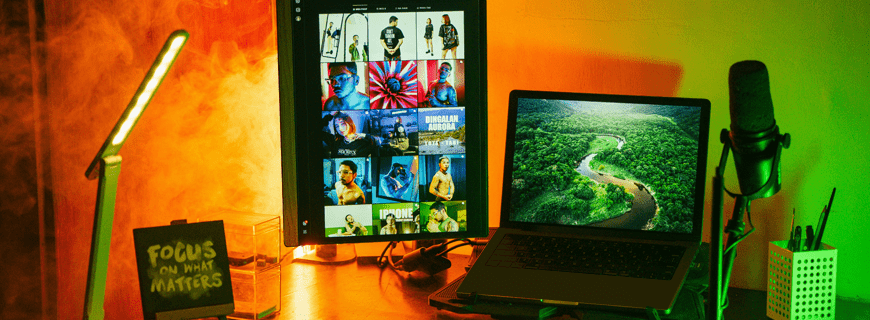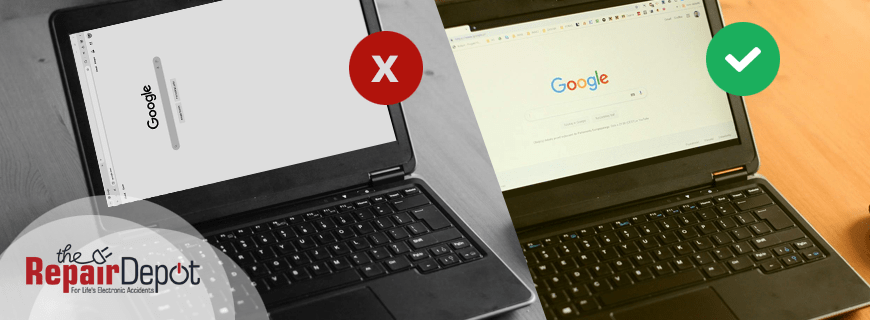
Did your Chromebook screen suddenly flip sideways or upside down? Maybe you (or your kid) pressed the wrong keys, or your cat walked across your keyboard. We’ve all been there – but don’t worry, it’s an easy fix!
If you’re stuck with a flipped screen and don’t know how to get it back to normal, we will show you how to rotate your Chromebook screen using a simple keyboard shortcut or changing the settings. Plus, if you’re using an external monitor, we’ll also cover how to adjust its screen rotation for the perfect setup.
How to Rotate Your Chromebook Screen Back to Normal
There are two simple methods to fix a Chromebook’s flipped screen: using a keyboard shortcut or changing the screen rotation in the settings.
Method 1: The Quick Keyboard Shortcut
The easiest and fastest way to rotate your Chromebook screen is by using a simple keyboard shortcut:
- Press and hold Ctrl + Shift + Refresh (circular arrow key).
- Your screen will rotate 90 degrees each time you press this combination.
- Keep pressing the shortcut until your screen is back to normal.
This is the best method if your screen was accidentally flipped and you want it back to the default view.
Method 2: Using the Settings Menu
If the keyboard shortcut doesn’t work, you can adjust the screen orientation in the Chromebook’s settings. Here’s how:
- Click on the time in the bottom-right corner of your screen.
- Select Settings (gear icon).
- Scroll down and go to Device > Displays.
- Look for the Orientation dropdown menu.
- Select Default (0 degrees) to reset the screen back to the default position.
This method is handy if the keyboard shortcut isn’t responding or you need to rotate an external display (more on that below).

Using a Chromebook in Tablet Mode? Here’s How to Fix Screen Rotation
If your Chromebook doubles as a tablet, the screen should automatically rotate based on how you’re holding the device in tablet mode. But what if it isn’t rotating when it should or keeps flipping when you don’t want it to? There is an easy solution for this too.
If your screen isn’t rotating automatically:
If your screen isn’t rotating in tablet mode, you’re probably turning your Chromebook left and right, wondering why nothing’s happening. The auto-rotate feature might be turned off – here’s how to check and fix it:
- Tap the time in the bottom-right corner to open the Quick Settings menu.
- Look for the Auto-rotate button.
- If it’s disabled, tap it to turn the rotation back on.
Or:
- Tap the time in the bottom-right corner of your screen.
- Select Settings (gear icon).
- Go to Device > Displays.
- Ensure Auto-rotate is enabled.
If your screen rotates when you don’t want it to:
If you want to prevent your Chromebook screen from rotating when using it in tablet mode, you can lock the orientation to keep it fixed in one position:
- Tap the time in the bottom-right corner to open Quick Settings.
- Tap the Auto-rotate button to lock the current screen position.
Or:
- Tap the time in the bottom-right corner of your screen.
- Select Settings (gear icon).
- Go to Device > Displays.
- Toggle on Auto-rotate to turn it off.
This can be useful if you frequently switch between laptop and tablet modes but want the screen to stay in one position.
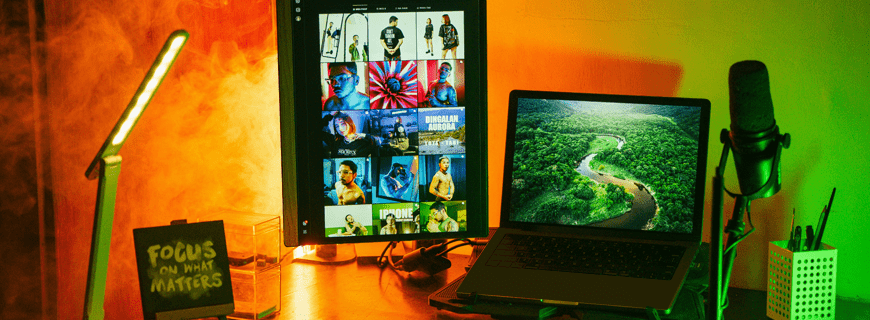
How to Rotate an External Display on a Chromebook
If your Chromebook is connected to an external monitor and you want to rotate this second display, follow these steps:
- Click on the time in the bottom-right corner of your Chromebook screen.
- Select Settings (gear icon).
- Go to Device > Displays.
- Select your external display from the list of displays.
- Look for the Orientation dropdown menu.
- Choose the desired rotation (90°, 180°, or 270°) to match your monitor’s position.
If the external display doesn’t rotate as expected, try disconnecting and reconnecting it or restarting your Chromebook.

If your Chromebook has more than just an incorrectly rotated screen – like a broken display, unresponsive keyboard, or a battery that won’t charge – we‘ve got you covered.
The Repair Depot offers fast, reliable, and affordable Chromebook repairs for both individuals and K-12 schools, with expert technicians who will have your device working like new in no time.
Get your Chromebook repair quote today to get started!