
Although AirPods work best when connected to an Apple device, you can also use them with multiple non-Apple devices, including your Chromebook. Yes, AirPods and Chromebooks are compatible via Bluetooth, and it only takes a few minutes to pair and connect them. If you want to use your AirPods – or any other Bluetooth headphones – on your Chromebook, we will show you how to connect and disconnect them and what to do if you run into some connection problems.
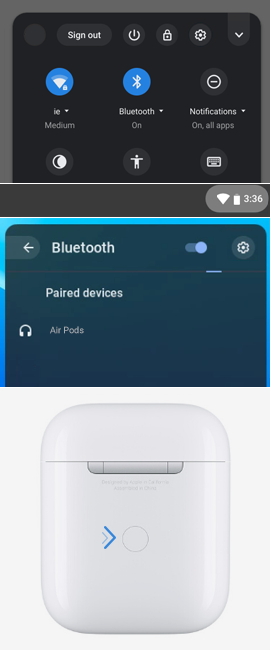
Connecting AirPods to a Chromebook
To connect your AirPods to your Chromebook, follow these simple steps:
- 1. Place your AirPods in the charging case, open it and keep it close to your Chromebook. Both AirPods should be in the case and charged while you are trying to connect them to your Chromebook.
- 2. Click the network menu in the right corner of your Chromebook’s screen. The Quick Settings menu will appear with a Bluetooth icon right in the middle, at the top.
- 3. Click the Bluetooth icon to turn it on, and then click the small down arrow to open the Bluetooth settings.
- 4. When Bluetooth is on, your Chromebook will automatically start searching for any available wireless devices. Once the search is complete, your AirPods should appear as a headphone icon on the devices list.
- 5. If the AirPods don’t appear, press and hold the small pair button on the back of your AirPods case until the light blinks white.
- 6. When your AirPods appear on the devices list, select them to pair them with your Chromebook, and the process should be complete. A small message will appear confirming that the AirPods are now connected with your Chromebook and are available for use.
- 7. Adjust the volume on your Chromebook by clicking the audio icon.
Note: If you just got a new pair of AirPods and you have an Apple device, pair them with that device first and complete the setup process. Afterward, you can pair them with your Chromebook.

Disconnecting AirPods from a Chromebook
To disconnect your AirPods from your Chromebook, turn off the Chromebook’s Bluetooth button or put the AirPods back in the charging case and close it.
If you want to unpair your AirPods, go to the Bluetooth settings, click next to the AirPods on the paired devices list and select “remove from the list.” However, if you unpair your AirPods, you will have to follow the steps mentioned above when you want to pair them again.

Troubleshooting
If, for some reason, you are unable to connect your AirPods to your Chromebook, try the following:
- • Make sure your AirPods are fully charged.
- • Repeat the pairing process: close the charging case, wait for 15 seconds, open it, press and hold the small pair button and try to connect your AirPods again as described above.
- • Make sure your AirPods and Chromebook are within range of each other. Try moving your AirPods around your Chromebook.
- • Check if your AirPods are connected to some other device, like your iPhone or Ipad, as this could cause problems while trying to pair them with your Chromebook. If they are connected to another device, disconnect them.
- • Try connecting a different device to your Chromebook via Bluetooth to see if everything is in order with your Chromebook’s Bluetooth connection.
- • Update your AirPods and Chromebook.

Limitations
Keep in mind that your AirPods won’t have the same compatibility as they do when you connect them to an Apple device like iPhone, iPad, or MacBook. Some AirPods features work only with Apple products, so you can’t use them when you pair AirPods with a Chromebook. For example, you won’t be able to use Siri, double-tap customization, spatial audio or automatic ear detection. However, you can still enjoy good quality sound by using your AirPods on a Chromebook.
 Of course, the risk of damage is low when it comes to wireless earbuds. Unfortunately, the same can’t be said for Chromebooks since they can easily get damaged. If you dropped your Chromebook and cracked the screen or spilled liquid on your device and now it is not working correctly, you’re in the right place. Regardless of the damage and the device model, we offer affordable and reliable repair solutions.
Get a repair quote today!
Of course, the risk of damage is low when it comes to wireless earbuds. Unfortunately, the same can’t be said for Chromebooks since they can easily get damaged. If you dropped your Chromebook and cracked the screen or spilled liquid on your device and now it is not working correctly, you’re in the right place. Regardless of the damage and the device model, we offer affordable and reliable repair solutions.
Get a repair quote today!










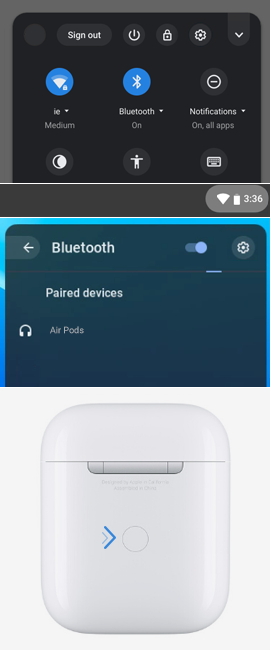



 Of course, the risk of damage is low when it comes to wireless earbuds. Unfortunately, the same can’t be said for Chromebooks since they can easily get damaged. If you dropped your Chromebook and cracked the screen or spilled liquid on your device and now it is not working correctly, you’re in the right place. Regardless of the damage and the device model, we offer affordable and reliable repair solutions.
Of course, the risk of damage is low when it comes to wireless earbuds. Unfortunately, the same can’t be said for Chromebooks since they can easily get damaged. If you dropped your Chromebook and cracked the screen or spilled liquid on your device and now it is not working correctly, you’re in the right place. Regardless of the damage and the device model, we offer affordable and reliable repair solutions.
