An overheating laptop is a common problem that many users face, and various factors can contribute to it, such as dust accumulation, inadequate ventilation, resource-intensive tasks (including gaming and streaming movies), extreme heat, and even a faulty battery. This issue cannot only slow down your laptop's performance and cause unexpected shutdowns but can also damage the internal components of your device. To ensure your laptop stays cool and operates at its best, here are some practical tips to prevent it from overheating and help it run smoothly.
 1. Clean your laptop regularly
1. Clean your laptop regularly
Dust can accumulate inside your laptop over time, clogging air vents and obstructing airflow. In fact, dust buildup on fans or air vents is the leading cause of laptop overheating. Regularly clean the exterior with a soft cloth and use compressed air to blow out any dust from the vents, keyboard, and other openings. Be careful when doing this, and avoid using excessive force. More thorough cleaning (as well as reapplying thermal paste if needed) means opening up your laptop, but if you don't know how to do this, it's best to leave it to a professional technician.
 2. Use your laptop on flat surfaces
2. Use your laptop on flat surfaces
Using your laptop on a bed or couch or placing it on your lap may be comfortable, but it's a recipe for overheating. Soft surfaces obstruct the laptop's ventilation, trapping heat and causing it to get hotter faster. Always use your laptop on flat and hard surfaces, such as a desk or table, to enable proper airflow. If, for some reason, this is not an option, consider getting a lap desk that provides a stable base for your device while allowing air to flow freely.

3. Elevate your laptop
If you use your laptop on a flat surface, but still notice that it generates more heat than usual, elevate it slightly to enable proper ventilation. Laptops usually have vents at the bottom, and poor ventilation underneath the device can lead to overheating. You can improve the air intake from the bottom by propping up the rear of your laptop with a stable object like a book or, even better, a laptop stand.

4. Get a cooling pad
A cooling pad can also elevate your laptop, but more importantly, it can provide additional cooling power. These pads are equipped with built-in fans that help improve airflow and keep the laptop's temperature in check. They come in various sizes and designs, making it easy to find one that matches the size of your device. Not only do they keep your laptop cool, but they also provide a comfortable angle for typing and using the device for extended periods.
5. Optimize your laptop's workload
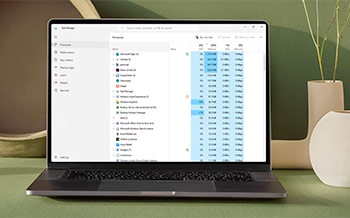 Background processes and applications running unnecessarily, multitasking with many apps at once, and keeping a lot of browser tabs open, can put a strain on your laptop's resources and lead to overheating. If you notice your laptop heating up during certain activities, closing unnecessary background applications, limiting browser tabs, and avoiding heavy multitasking can be effective solutions. Task Manager (Windows) or Activity Monitor (macOS) can help you identify any processes consuming excessive CPU or GPU resources. Furthermore, periodically restarting your laptop can help release system resources and keep the temperature under control.
Background processes and applications running unnecessarily, multitasking with many apps at once, and keeping a lot of browser tabs open, can put a strain on your laptop's resources and lead to overheating. If you notice your laptop heating up during certain activities, closing unnecessary background applications, limiting browser tabs, and avoiding heavy multitasking can be effective solutions. Task Manager (Windows) or Activity Monitor (macOS) can help you identify any processes consuming excessive CPU or GPU resources. Furthermore, periodically restarting your laptop can help release system resources and keep the temperature under control.
6. Monitor your laptop's temperature
If you're concerned about your laptop getting too hot, consider using temperature monitoring software. Many free programs, such as Core Temp, Real Temp, or HWMonitor, can display real-time data and help you closely monitor your laptop’s temperature. Keeping an eye on these readings will alert you if your laptop is running too hot, allowing you to address the situation before it worsens. For most laptops, it's advisable to be cautious of temperatures exceeding 176°F - 194°F (80°C - 90°C).
 7. Keep your laptop away from heat sources
7. Keep your laptop away from heat sources
The temperature of your surroundings can also influence your laptop's performance. Keep your laptop away from direct sunlight and avoid using it in extremely hot conditions. High temperatures in the surroundings will force your laptop's cooling system to work harder, increasing the risk of overheating. To help your laptop maintain a lower temperature, use it in a well-ventilated and cool room or in the shade while working or studying outdoors.
 If, despite your best efforts, you find your laptop still struggling with overheating, it’s crucial to seek professional repair services promptly to avoid any further damage. But don’t worry – our team of experienced technicians is here to help you get your device back in top shape. Whether it’s a Windows laptop, MacBook, or Chromebook, The Repair Depot can conduct a comprehensive assessment to identify and address any underlying issues causing the overheating problem. Get a repair quote today!
If, despite your best efforts, you find your laptop still struggling with overheating, it’s crucial to seek professional repair services promptly to avoid any further damage. But don’t worry – our team of experienced technicians is here to help you get your device back in top shape. Whether it’s a Windows laptop, MacBook, or Chromebook, The Repair Depot can conduct a comprehensive assessment to identify and address any underlying issues causing the overheating problem. Get a repair quote today!










 1. Clean your laptop regularly
1. Clean your laptop regularly 2. Use your laptop on flat surfaces
2. Use your laptop on flat surfaces

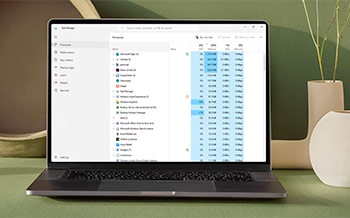 Background processes and applications running unnecessarily, multitasking with many apps at once, and keeping a lot of browser tabs open, can put a strain on your laptop's resources and lead to overheating. If you notice your laptop heating up during certain activities, closing unnecessary background applications, limiting browser tabs, and avoiding heavy multitasking can be effective solutions. Task Manager (Windows) or Activity Monitor (macOS) can help you identify any processes consuming excessive CPU or GPU resources. Furthermore, periodically restarting your laptop can help release system resources and keep the temperature under control.
Background processes and applications running unnecessarily, multitasking with many apps at once, and keeping a lot of browser tabs open, can put a strain on your laptop's resources and lead to overheating. If you notice your laptop heating up during certain activities, closing unnecessary background applications, limiting browser tabs, and avoiding heavy multitasking can be effective solutions. Task Manager (Windows) or Activity Monitor (macOS) can help you identify any processes consuming excessive CPU or GPU resources. Furthermore, periodically restarting your laptop can help release system resources and keep the temperature under control. 7. Keep your laptop away from heat sources
7. Keep your laptop away from heat sources If, despite your best efforts, you find your laptop still struggling with overheating, it’s crucial to seek professional repair services promptly to avoid any further damage. But don’t worry – our team of experienced technicians is here to help you get your device back in top shape. Whether it’s a Windows laptop, MacBook, or Chromebook, The Repair Depot can conduct a comprehensive assessment to identify and address any underlying issues causing the overheating problem.
If, despite your best efforts, you find your laptop still struggling with overheating, it’s crucial to seek professional repair services promptly to avoid any further damage. But don’t worry – our team of experienced technicians is here to help you get your device back in top shape. Whether it’s a Windows laptop, MacBook, or Chromebook, The Repair Depot can conduct a comprehensive assessment to identify and address any underlying issues causing the overheating problem. 