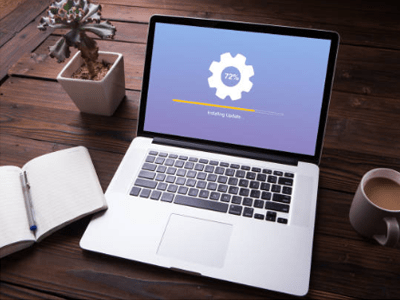Whether you use your laptop for work, entertainment, or staying connected with others, a sudden charging issue can be a real hassle. If you are facing the frustrating situation of a laptop not charging when plugged in or stuck at 50%, don't panic. We'll walk you through some simple tips that might help you troubleshoot and resolve the issue on your own before seeking professional help.
Why is my laptop not charging?
There could be several reasons why your laptop is not charging when plugged into a power outlet, but here are the most common:
- Faulty power adapter: A defective power adapter might be preventing your laptop from charging.
- Loose or damaged charging port: The charging port on your laptop might be loose, damaged, or filled with dust and dirt, leading to a poor connection with the power adapter.
- Damaged charging cable: The charging cable might be damaged due to frequent bending, twisting, or accidental tugs, disrupting the charging process.
- Degraded battery: Laptop batteries have a limited lifespan and can lose their ability to hold a charge over time, so your battery's health might be degraded.
- Software issues: Outdated battery drivers can sometimes lead to charging problems.

What to do when your laptop won't charge.
Whether you have an HP, Dell, Lenovo, or some other device, here are some things you can do when your laptop is not charging correctly:
Double-check the power source and cable connection
It may sound obvious, but sometimes the solution can be really simple. So, before doing anything else, check the charging cable to see if it is appropriately connected to the charging port, the power adapter, and the power outlet. If everything seems to be in order with the cable connection, ensure the power outlet you're using is functional. Plug another device into the same outlet or plug your laptop into a different outlet to rule out any issues with the power source.
Inspect the cable and power adapter
Examine the charging cable and the power adapter for any physical damage. Feel along the entire length of the cable to ensure there are no atypical breaks or bends. While at it, check the adapter to ensure it is neither warped nor has any cracks and dents. If you notice anything unusual with either the cable or the adapter, it may be the reason why your laptop is not charging. Replace it with a new one from the laptop manufacturer and see if this solves your problem.

Check the charging port
Take a close look at your laptop's charging port using a flashlight to make sure there is no dust or dirt and nothing is broken or loose. If the charging port needs some cleaning, you can use compressed air to remove dust and debris. Alternatively, you can lightly moisten a cotton swab with isopropyl alcohol and gently clean the port. But, if the charging port appears to be broken or loose, it's safer not to try to fix it yourself and seek professional assistance to avoid potential further damage.
Remove the battery
If your laptop has a removable battery, try taking it out to examine its physical condition by consulting the manual for your model. Once the battery is out, hold the power button for about 10 seconds to discharge any remaining power from the device. Then, plug your laptop into a power outlet and try turning it on without the battery. If your device starts and works properly, your charging problem probably lies in the battery.
However, if you're unsure how to do this or your laptop has a non-removable battery, it's best to take your device to a professional repair service to test the battery and replace it if needed.
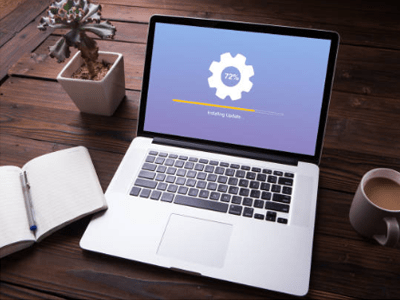
Update drivers
Make sure your drivers are up to date. On your Windows laptop, type "Device Manager" in the Start menu, and then locate and expand the "Batteries" category, where you should see several items, including "Microsoft ACPI-Compliant Control Method Battery." Right-click on it and select "Update Driver." You can also visit the manufacturer's official website to check for battery driver updates. After updating drivers, restart your laptop to allow the changes to take effect.
If you tried everything you can and your laptop still won't charge, let our professional technicians take a look. The Repair Depot specializes in repairing various makes and models, including Windows laptops, Chromebooks, and MacBooks. Whether it's a failing battery, a damaged charging port, or something else, we've got premium parts, the right tools, and the expertise to get your laptop running smoothly again. Get a free repair quote and start your repair process today!